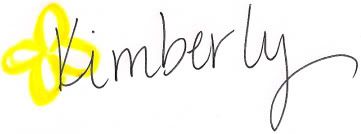The minute my brain envisioned the Cork/Chalk Board Map Gallery Wall, I knew I HAD to make it - no matter what.
The thrifty side of me contested. "But bulletin boards are so expensiiiiiiiive...." (whiny voice.)
The awesome side of me insisted. "Does that really matter? I think not!" (take charge voice.)
But really, the awesome side of me HAD to compromise with the thrifty side of me. Mostly because of my husband's stipulations on my craft budget. (booo!)
I already had two bulletin boards that were really put to good use - hahaha! Oh, man, I couldn't even keep a straight face TYPING that! - sitting around waiting for me to use them for the preschoolers preschooling. And since that wasn't happening (using the board, I mean... I kind of TRY to teach my kids...) I knew I had two right there.
So, I put my thinking cap on. I imagined up a map of the world. I figured I needed at least two more kind of big bulletin boards for a total of four decent sized ones (you know, the four main continents...) and then three or four smaller ones to fill in the gaps. The thrifty side of me laughed at the awesome side of me, knowing that even bulletin boards at Walmart at that size are at least 15 bucks and that's not taking into account all of the other materials I needed. But the awesome side of me wasn't taking any of that crap. This wall was meant to be, it shouted!
I went to buy some spray paint from Michael's - the chalkboard kind. I thought that was the easiest way to go. While I was there I came across this sale on big pieces of foam board. I don't remember exactly what the sale was - it was like a 3fer sale and I wish I'd gotten like 600 because you can never have too much of this stuff right? Anyway, I saw that sale and my awesome side totally put my thrifty side in its place. It was all, "Ha! I knew there was a way!"
So, enough of the back story. You just want to know how to make your own bulletin board for cheaper than the $20 you'll pay at the store for a nice one, don't you? The cool thing is (aside from the cheaper thing), all of these bulletin boards will be different, which totally adds to the awesome gallery wall feel.
You'll need:
Bad thrift store art in a decent size - really whatever size you need. Mine were around 13x17 and 18x14. Make sure the frames look cool.
Spray paint in your choice of color - I used Krylon "Banner Red" and Rustoleum "Lagoon".
Cork tiles
Sheet of cork
foam board
box cutter
spray adhesive
gorilla glue or other heavy duty adhesive
Chalkboard paint - spray or brush on, I actually ended up preferring the brush on.
Painter's tape
something to decorate a blank frame with (like little scrap pieces of wood).
First - lay out your cork. If you are using some pre-made bulletin boards, lay them out, along with your sheet of cork and cork tiles. Everything cork-y should be laying out.
(You will please excuse the disgusting state of my garage. I am lucky to have a husband who doesn't mind crazy spray paint spots all over the place.)
After you lay it all out, you'll start with your chalkboard paint. I did two coats of spray and 3 coats of brush on.
A note about chalkboard paint: I thought the spray would be easier, but I was wrong. First, although it looked black in the picture on the can, it was green, which was totally WRONG. I used it anyway, because I figured the more coats of chalkboard paint the better and I knew I didn't have enough brush on stuff left to do a ton of coats. After the spray paint dried, I went back and brushed on (rolled on in some cases) the black chalkboard paint. The coverage was MUCH better. It went on smooth. It didn't soak into the cork as much. In short, I preferred the roll on kind.
At the same time, you'll want to dismantle your bad thrift store artwork. You can do whatever you want with the art - bonfire, let your kids scribble, make it into a scooter ramp, whatever. It's just the cool frames we want. Lay the frames out and spray them with the spray paint in your choice of color. You'll want to let them dry between coats. I gave my frames 4 or 5 coats, to really get into all the grooves.
NOW. This is when I tell you that this tutorial within a three-part tutorial is actually a three-part tutorial in itself. I told you this was an insane craft. I'm going to show you three ways to make yourself a chalk/cork board.
1.
Once everything is dry, we'll get out the foam board. Lay your bad thrift store art's frame face down. Place a piece of foam board in the frame, matching up one corner.
Mark where the frame ends on the other corners. If you're ghetto smart like me, you won't even bother looking around for a pencil, you'll just mark it with the box cutter.
Then, use the box cutter to cut the foam board to the size of the frame.
Now, lay your foam board pieces on top of your sheet of cork. Cut roughly around the foam board - it doesn't have to be perfect.
(You will please excuse the state of the foam board on the right. It had an accident.)
Flip the pieces of cork over and spray the back down with spray adhesive. Wait a bit to make it tacky.
Place the foam board on the cork. Press firmly down all over.
See how the cork kind of hangs over the edge of the foam board? Trim it down.
Now, all you have to do is pop the chalkboard-paint-covered-cork-covered foam board into your thrift store frames - which you have already spray painted to a beautiful shade. Secure the foam board into place either a) with the hardware stuff on the back of the frame or, b) with staples if all of the hardware suddenly goes missing as mine did.
2.
Get your chalkboard-paint-covered cork tile and lay it on your foam board. Trace around it (since you've finally found the pencil...)
Using a ruler, draw a larger square around the one you traced. Cut the squares out with your box cutter.
Pop out the middle square and clean up any rough spots.
 Place your cork tile in the middle of the foam board frame. It should fit tightly enough that you do not need anything to hold it in place, but if you DO need something, you can glue strips from the foam board over the back.
I used an old jenga game I got at the thrift store to make the frame. I like that the wood tiles were used-looking. Start in the corner of your foam board and use your Gorilla Glue to glue down one or two tiles. Then glue another along the other edge, going perpendicular to what you just set down. The pieces should be movable for a bit, so you have some time to make sure that they are overlapping the edges of the foam board evenly.
Continue gluing down pieces, putting glue on the bottom and sides of the pieces and fitting them snugly together.
When you're almost done, you'll probably run out of jenga pieces, so you'll have to raid the family jenga game for about 6 tiles or so. It's alright. It's not like anyone plays it anyway... that's why it was at the thrift store...
Then all you have to do is spray paint it - your choice. "Lagoon" in my case. Make sure you tape paper over the chalkboard part before you spray paint the frame.
3.
If you've got some pre-made bulletin boards, this is, of course, the easiest route. After painting the cork with chalkboard paint and letting it dry, cover it with paper and use painter's tape to seal the edges. Then spray the frames. Voila! Beautiful!
When you peel up the painter's tape from the bulletin board, you will likely have a few spots of chalkboard paint come up with the tape. Just use a small paintbrush to do some touch ups.
So, let's do a quick breakdown, shall we? We need four large bulletin boards and four small bulletin boards for our gallery wall. That would be about $100 just in bulletin boards. The whole project could run about $150 or so! Even the awesome side of me balks at that.
BUT!
2 large bulletin boards - FREE (one I got a long time ago and the other I found on the curb)
2 bad arts - $2 each, so $4
4 pack of cork tiles - FREE (found in my mom's stash - thanks mom!)
2 cans of spray paint - $3 ish (the red I had already - I just bought the turquoise)
1 long sheet of cork - $8.20 ($12, but 40% off coupon)
foam board - 3 for something, I think it was $2 and something and I got 6 so we'll just say $6
1 Chalkboard Spray paint - about $3, but you could totally do without this.
Chalkboard paint, spray adhesive, painter's tape, Gorilla Glue, Jenga game pieces were all on hand - so FREE!
Total, I got about 150 dollars of project for around $24.20 ish.
AND they look awesome.
This pleases both my thrifty side AND my awesome side. That's the best kind of project.
Place your cork tile in the middle of the foam board frame. It should fit tightly enough that you do not need anything to hold it in place, but if you DO need something, you can glue strips from the foam board over the back.
I used an old jenga game I got at the thrift store to make the frame. I like that the wood tiles were used-looking. Start in the corner of your foam board and use your Gorilla Glue to glue down one or two tiles. Then glue another along the other edge, going perpendicular to what you just set down. The pieces should be movable for a bit, so you have some time to make sure that they are overlapping the edges of the foam board evenly.
Continue gluing down pieces, putting glue on the bottom and sides of the pieces and fitting them snugly together.
When you're almost done, you'll probably run out of jenga pieces, so you'll have to raid the family jenga game for about 6 tiles or so. It's alright. It's not like anyone plays it anyway... that's why it was at the thrift store...
Then all you have to do is spray paint it - your choice. "Lagoon" in my case. Make sure you tape paper over the chalkboard part before you spray paint the frame.
3.
If you've got some pre-made bulletin boards, this is, of course, the easiest route. After painting the cork with chalkboard paint and letting it dry, cover it with paper and use painter's tape to seal the edges. Then spray the frames. Voila! Beautiful!
When you peel up the painter's tape from the bulletin board, you will likely have a few spots of chalkboard paint come up with the tape. Just use a small paintbrush to do some touch ups.
So, let's do a quick breakdown, shall we? We need four large bulletin boards and four small bulletin boards for our gallery wall. That would be about $100 just in bulletin boards. The whole project could run about $150 or so! Even the awesome side of me balks at that.
BUT!
2 large bulletin boards - FREE (one I got a long time ago and the other I found on the curb)
2 bad arts - $2 each, so $4
4 pack of cork tiles - FREE (found in my mom's stash - thanks mom!)
2 cans of spray paint - $3 ish (the red I had already - I just bought the turquoise)
1 long sheet of cork - $8.20 ($12, but 40% off coupon)
foam board - 3 for something, I think it was $2 and something and I got 6 so we'll just say $6
1 Chalkboard Spray paint - about $3, but you could totally do without this.
Chalkboard paint, spray adhesive, painter's tape, Gorilla Glue, Jenga game pieces were all on hand - so FREE!
Total, I got about 150 dollars of project for around $24.20 ish.
AND they look awesome.
This pleases both my thrifty side AND my awesome side. That's the best kind of project.
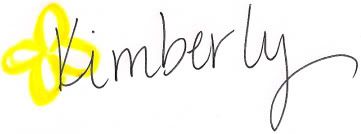
*Be sure to check the right sidebar for all the fun parties I link to!

 which is how the original recipe presented as well. We ended up pouring our excess into little plastic cups like this:
which is how the original recipe presented as well. We ended up pouring our excess into little plastic cups like this: