Well, the time has come (the walrus said, "to talk of many things. Of shoes and ships and ceiling wax. Of cabbages and kings...) (anyone else an Alice in Wonderland nerd? No? Ok, moving on...)
Ahem. The time has come. That moment I've been dreading for months on end. That moment I say goodbye to a longtime, true blue, trusted friend. That moment I hang my head and cry sorrowful tears... because I do not have access to photoshop. Yes, friends. It is the final week of picnik.
Loyal picnik users will understand my pain, I'm sure, and just as readily commiserate with my dilemma. Where am I supposed to go now? How am I supposed to make my tutorial pictures - while not always fantastic - go from this:
without the uber-user-friendliness, fastness, simplicity and just plain awesomeness that is picnik?
So for your sanity and mine, I've set out to answer that very question. Are you on a budget as far as your photo editing goes? Do you need to take subpar photos to the next level? Do you become lost in the world of lomo, cross process, orton, and HDR for hours on end? Then this post is for you.
I've scoured the webs (actually, I HAVE been scouring the webs) for a few months now and the following post is the result of hours of research, googling, and auditioning several free photo editing software sites. Hopefully you can learn from my process so you won't have to spend half your lifetime doing what I did.
You need to know two main things before I really start. Number one - honestly, I was so peeved about google buying picnik only to shut picnik down a while later so that people would go sign up for google+ and use their "creative kit" that I have done what any super mature adult would do. I've pretty much sworn off creative kit in general. Yes, that's right. I'm taking a stand. Who care's if they've got tons of effects? Number two - my must have's may not be your must have's. I understand that. I needed a jumping off point, and thus came up with my list. Hopefully a lot of what I uncovered and write about below will be of use even if your priorities differ. Oh, and also, so as not to overwhelm and inundate you with crazy amounts of information all in one post (I did consider doing that. The post was a couple hundred pages long) I've decided to break this up into two posts. (You're welcome).
Without further ado, I bring you:
Kimberly's Hours and Hours of Endless Research on Free Photo Editing Software
(KHAHOEROFPES for short)
My list of must have's included:
CHEAP (or even better, free!)
Basic edits - exposure, contrast, color correction, saturation, sharpen, resize, crop and rotate
Advanced edits - clone
Touch-ups - wrinkle remover (I need that one for any photo of myself...), red eye reduction, blemish correction, eye color, eye brighten, blush, teeth whiten
Other Effects - Cross Process, Black and White, Sepia
Extras: Graphics, Frames, Borders
My list of would like to have's but wouldn't necessarily be a deal breaker if it doesn't:
Basic Edits: Clarify
Advanced Edits: Curves
Touch-ups: Airbrush, Mascara, Tan, Skinnify
Other Effects: HDR, Antique, Texturize, Fancy Focus
Extras: Collage
I know, that's quite the tall order, but I really do use all of these on a regular basis.
The photo editing sites I looked into are:
And yes, even though I'm morally opposed, I DID get a google+ account just to try out Creative Kit.
So let's see how they measure up, shall we?
Today we'll focus on the first three on the list - pizap, lunapic, and ipiccy.
Basic info: It's free, no registration, no account (no "premium membership")...
Pros - no hassle, no fees, access to all editing tools
Cons - pictures aren’t saved to the software and there is no “history”; you can’t
upload multiple photos at once
Perks:
Ah! Collage!
fun
Downers:
No real editing functions
I really wish I could get that weird looking pizap logo off my pictures...
I really wish I could get that weird looking pizap logo off my pictures...
Other Impressions:
I’ll admit, when I very first saw this one I thought it looked ridiculous. Like your tween daughter's dream come true. And after playing with it, I still think this. But... BUT. Ok, it’s fun. If that’s what you’re looking for, go here. The stickers... oh, the stickers! There are a million to choose from! You can add doodles, animals, backgrounds, graphic, geometric, illustrated people, emoticons, holiday related images, flowers, banners, you name it! AND you can make your own custom stickers. You upload a second picture, color in the area you want to be the sticker and hit “finish.” Bam! You turned your child into a sticker for an invitation. OR, switched your family’s heads. Since that’s always a useful tool. The text is fun, too. You can add shadows and backgrounds, there are fun puffy letters with patterns and different themes, or you can choose a readymade phrase to stick on. You know, like "fo sho". (side note, after looking at these stickers I realize why kids have such a hard time spelling correctly now.) You can give your husband facial hair, make your screaming baby grin, put some shades on your cool kid, become catlike and give your kid bunny ears - literally. And you know what this one's got that many of the others don’t? Collage. There are other capabilities that you can do with a webcam, too, if you're interested in that. However, all the fun aside, if you want to actually EDIT your photos, this is not the place to go. There are no basic edits - none. There are a few filters and silly effects (like fishbowl) but that’s it. Essentially a time waster, but a fun one at that.
Examples:
Examples:
Super fun graphics/stickers. Geometric, numerical, bold... you name it!
Just plain silly stickers like facial hair, bunny ears, big grins, etc. Fun patterned fonts, speech bubbles, pre-made phrases fo sho.
What the...??? I know, mr looks awesome, doesn't he? You can make a sticker out of anything!
Basic Info: It's free, no registration, no account (no "premium membership")...
Pros - no hassle, no fees, access to all editing tools
Cons - pictures aren’t saved to the software and there is no “history”; you can’t
upload multiple photos at once
Perks:
Lots and lots and lots of options, even animation. (maybe too many?)
Downers:
Upload and saving takes a long time.
Other Impressions:
There's no “skinnify”, but you can do it yourself with resize - resize is easy to use because you just click and drag. Your history is saved at the top of your workspace so if you want to undo any step, you can revert back to any prior step just by clicking. I had trouble figuring out how to save anything with animation to my computer. There seems to be a few glitches with some of the painter's tools - like eraser. You can, in theory, erase entire portions of your photo or erase a shape around something (like a rectangular frame), but I had trouble getting this tool to respond. It makes me wonder what other issues there are with various functions that I just didn't encounter yet. There are a few touch up type tools like blemish control and “cosmetic surgery” - which I found kind of fun. (You can click and drag to select any portion of the photo and decide whether or not you want to reduce the size or enlarge the size and how much. Then it makes it blend with the photo.) There are speech bubble stickers but that's about it for graphics. There are some color filters - retro, harsh color, soft color (which looked a bit like cross process, HDR and a faded ortonish would on picnik). There were also a number of “artistic effects” - for instance, turning the picture into a Christmas ornament on a tree, Polaroid, Warhol, “Lego-ize”, kaleidoscope, “Obama Style Poster”, 3D Cube, and a mediocre tilt-shift - most (if not all) of which have mediocre results and I couldn’t see really being useful. You can turn your photo into a motivational poster (with text and border), add a frame, or create a stained glass mural. There are other shaped borders as well. Most of the effects and tools have the disadvantage of you setting the amounts on sliders and then applying it with no preview, therefore not really knowing how drastically you are changing something until it’s done. There will probably be a lot of “undoing” and “reverting to image history.” All in all, it seems that it’s lacking in a lot of effects and those that it DOES have don’t seem to create professional results when finished. In fact, a lot of what they consider their “top rated” effects seem sort of, well, cheesy. I did like the retro filter. There was the ability to open a blank photo and use painter to fill it with shapes and such, but there are no stickers and limited fonts. All in all, it seems a bit disappointing for how overwhelming it seemed at first. There are a lot of things you can do, and the interface is NOT user-friendly, which makes it seem a bit daunting. But the results of almost any edit I did, though, was not impressive. Too much stuff for too little results.Examples:
Original Photo.
Kind of cool gradient effect. Practical application? I don't know...
Their version of "retro"... meh.
Their tilt-shift. What the what?? Why did it change my color so drastically???
One of their "artsy" edits - stained glass. Possible craft application.
Overall Rating:
1 out of 5 stars - Can you tell I wasn't really impressed? It may have been different if it was at easy to use, but the functions, results AND ease of use were bleh.
A good start, overall. I think we're narrowing some things down.
Stay tuned for the second part of my photo editing software adventure, coming tomorrow!
1 out of 5 stars - Can you tell I wasn't really impressed? It may have been different if it was at easy to use, but the functions, results AND ease of use were bleh.
Basic info: Currently in Beta. It's free, no registration, no account (no "premium membership")...
Pros - no hassle, no fees, access to all editing tools
Although you don't have an "account", you can enable what they refer to as "local storage." Your photos and edits are NOT saved to the software, rather this allows ipiccy to save them and access them directly from your hard drive. The downside of this being twofold - storage and inability to access your photos from any computer, anywhere. But there ARE significant advantages to ipiccy - read on.
Perks:
Super fast saving speed
Super fast upload
A lot like picnik, in general, so not a huge learning curve
Yes, there is a clone tool!
COLLAGE! There's COLLAGE! (but only if you enable local storage)
Downers:
Can only upload and edit one photo at a time
No clarify, just sharpen
No frames or borders (so sad...)
No "readymade stickers" to add
Inability to access your account from other computers - nothing is saved online.
Other Impressions:
Okay, number one impression here is that the overall interaction with the interface is NOT as intuitive as picnik. However, there are abilities with this program that I definitely did NOT realize were available when I first started using it. First of all, I discovered the "enable local storage" kind of by accident (it was not immediately understandable what this function was for) but enabling this is the only way you can upload multiple photos at once, us what they call the "blender" and - this is the most important thing in my opinion - COLLAGE! Yea! It was a bit tricky to enable this function on my mac, but if I can figure it out in my wholly and completely computer UN-savviness, then anyone can.
Some of the editing tools that I liked were the option to adjust the light and contrast as well as the exposure. For black and whites you can adjust the thresholds for each on sliders. They also have a "smart blur" wherein you can adjust the amount, strength and fade of a blur instead of simply softening your photo overall. They had several of the same edits as picnik - like orton, HDR, cinemascope, gritty... and the advanced edits like clone, curves and levels... but not nearly as many color filters. They do have a few artsy edits that picnik didn't have that look fun - like retro comic and cyber vision and a few overall textures but nothing super advanced there. They have four different versions of Cross Process, which was my favorite overall effect, so I liked that. All of the touch-up tools are pretty much the same as picnik. I also like that there is a section for "layers" - you could do this with limited ability on picnik by grabbing photos from the photobucket. The coolest part is that you can merge your layers so they become one image - which would be especially helpful with blog and series buttons. This section seems set up somewhat like photoshop, at least at first glance. Their text options are smaller pickings, but you can layer them and blend them.
ALSO, I thought there were no graphics or stickers or anything... but there is a small selection of them in the layers section. There is also a whole section called “painter” that you can load which seems like a slimmed down version of photoshop. Not being familiar with photoshop AT ALL I will need a ton of time to figure this section out, but it appears that you can draw, paint, erase pieces of an image, remove a piece and replace it with something else, add shapes, and do all of this in separate layers, which if I understand correctly is cool for creating backgrounds and textures, etc.
The collage tool has a TON of collage options. I can't wait to try them all out.
With all of that said, I just want to reiterate that in my opinion, much of the advanced capabilities of the software are not instantly understood just by looking. It seems you can manipulate photos in a way you couldn’t really do on picnik, but it definitely doesn't come as easily. Picnik seems like the faster editing, more user-friendly, non-professional type approach while this is a little deeper... perhaps? Like I said, I’m not used to painter or photoshop, so if you are, you probably wouldn’t have the same issues I did.
Examples:
I played with layers and merged three of my photos into one. I like this a lot and can only assume there are much more spectacular things you could do with it.
One of their many collage options. I also used exposure, contrast, sharpen, airbrush and cross process. The collage has a "transparent background" option that I think would be handy.
Overall Rating:
A good start, overall. I think we're narrowing some things down.
Stay tuned for the second part of my photo editing software adventure, coming tomorrow!
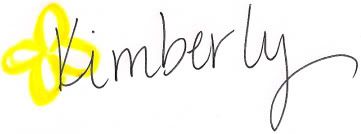
*Be sure to check the right sidebar for all the fun parties I link to!

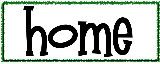
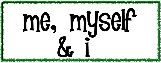
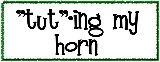
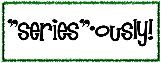
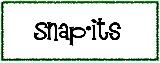
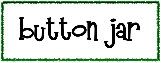














































2 comments:
Ohemgee, what a helpful post! Thanks for doing all this research and giving us so many great bits of info. I'm happy you found a good one that will work for you! Now, must go to my Picasa and look for that wrinkle remover...don't think it's there...
The was extremely thankful. I very much appreciate your hours of research!
Post a Comment